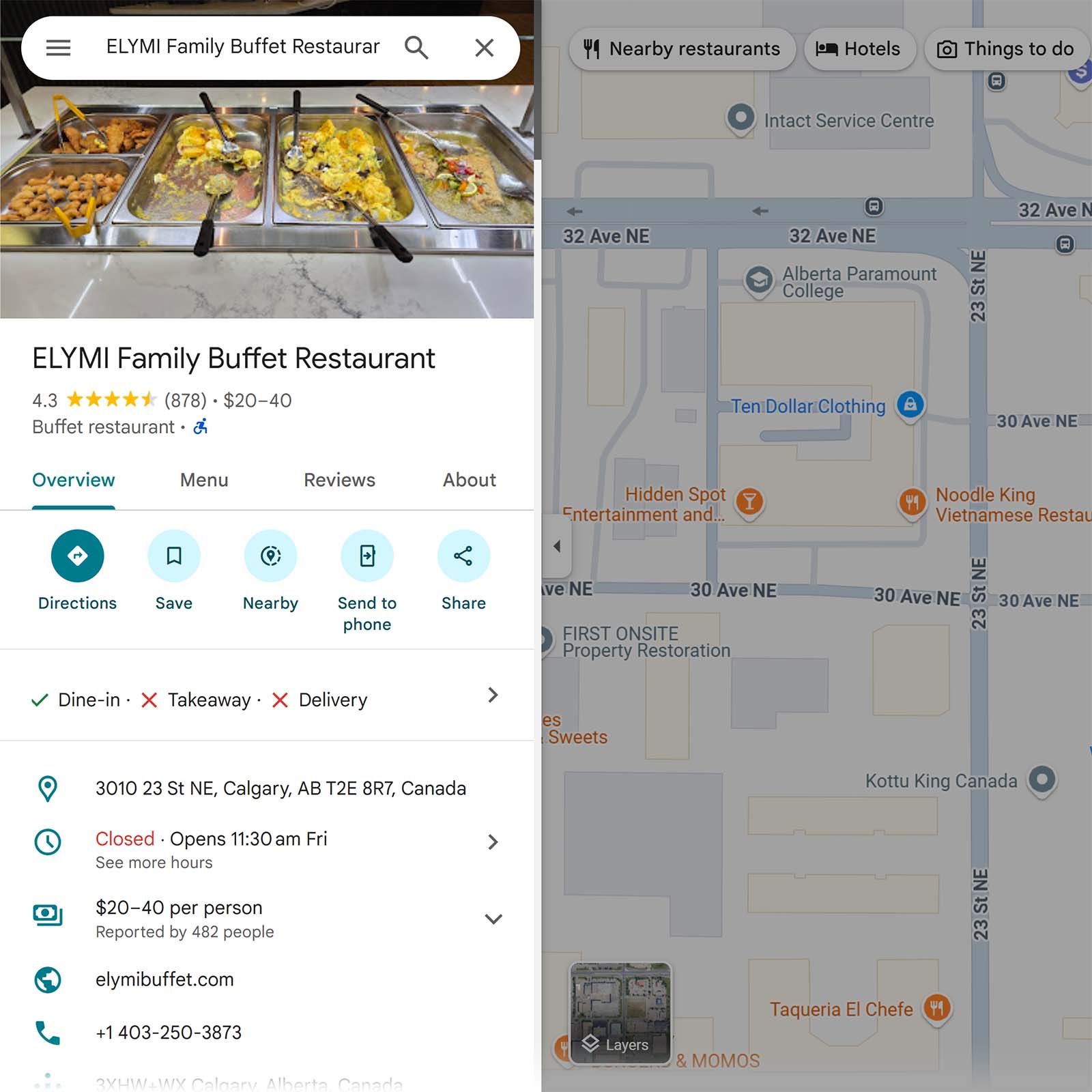What Is a Local Business Listing?
A local business listing (also called a local citation) is any online profile for a company that mentions information like name, address, and phone number (NAP), along with other key details.
Other common details include:
- Categories: The type of business or industry (e.g., restaurant, law firm, or salon) used to help customers find relevant listings
- Reviews: Customer ratings and feedback, often with the ability for the business to respond publicly
- Photos: Images uploaded by the business or customers to showcase the location, products, services, and atmosphere
These details, especially NAP, should be consistent across all directories to help customers find your business and help search engines verify your information.
Why Do Local Listings Matter?
Local listings with reviews, images, and up-to-date information give people confidence in your business and make it easy for them to contact or visit you.
Additionally, local listings reinforce your business’s credibility to help you appear more prominently in a variety of search experiences:
Traditional Local SEO
Consistent business information across directories reinforces your business’s credibility to search engines, which might improve your SEO and help you rank higher.
Google uses three factors to determine rankings for local listings:
- Relevance: How closely your business matches what someone is searching for. Including detailed, accurate information helps Google understand what you offer and match you to relevant queries.
- Distance: How geographically close your business is to the searcher or the location they’ve specified. Ensuring your address is correct and consistent across listings helps Google determine whether your business is close enough to appear in local results.
- Prominence: How well-known and trusted your business appears to be. Factors like positive reviews and how many sites link to you can build your business’s prominence in search results.
Optimizing your local listings can help you meet all three ranking factors.
Voice Search
Local and voice search go hand-in-hand. And using keywords that match how people naturally talk to voice assistants (like Siri) can help your business show up in voice search results.
Plus, eMarketer forecasts that the total number of voice assistant users in the U.S. will grow to 162.7 million people by 2027 (up from 151.1 million in 2023). Meaning optimizing your listing for voice search can help your business stay visible with customers who use voice search.
In-Car Navigation
In-car navigation helps people find businesses on the go, and your business needs to be visible on the major mapping platforms like Apple Maps and Google Maps to show up in navigation systems.
You can get on major mapping platforms by adding or claiming listings on Google Business Profile and Apple Business Connect. (We’ll show you how later on.)
Augmented Reality Maps
Augmented reality (AR) maps let users take part in immersive experiences that can attract attention and drive foot traffic to your location.
Imagine:
- A coffee shop placing a floating “30% Off Lattes Today” sign above its storefront
- A real estate agency showcasing available units with AR arrows and pop-ups as customers walk by
- A museum offering virtual guides or historical facts triggered as users explore the area
To boost in-store visits for a retail client, James Allsopp, founder of iNet Ventures, launched a location-based AR experience using Google Maps Live View.
Shoppers who clicked on store directions from the website were guided by immersive, branded AR elements—like floating icons, countdown offers, and animated arrows. Which turned a typical navigation experience into an interactive brand journey.
The campaign also attracted people who discovered the store coincidentally while navigating nearby streets, drawn in by the unexpected digital prompts.
”The AR campaign saw a 22% lift in in-store visits within the first month,” James said.
If you want to explore AR for your business, consider reaching out to a local developer who can help you design experiences tailored to your goals.
How to Claim and Set Up Listings on Major Platforms
You can set up listings with major platforms like Google and Yelp by preparing your information beforehand to ensure your details stay consistent across all directories.
Here’s the information you’ll need:
- Business name: Use the official name without any variations
- Address: Format the address uniformly for every directory
- Phone number: Provide the main contact number for customers
- Website URL: Include a link to your homepage
- Business hours: Include regular hours and any holiday hours
- Business category: Pick the most relevant categories
- Images: Use high-quality images that show your business’s location (inside/outside) and products/services
- Description: Write a concise overview of your business
Then, add the above information to each listing below by following the provided steps.
Google Business Profile
Claiming and verifying your Google Business Profile (GBP) can boost local visibility and is mandatory if you want to run local services ads.
Here’s an example of a GBP:
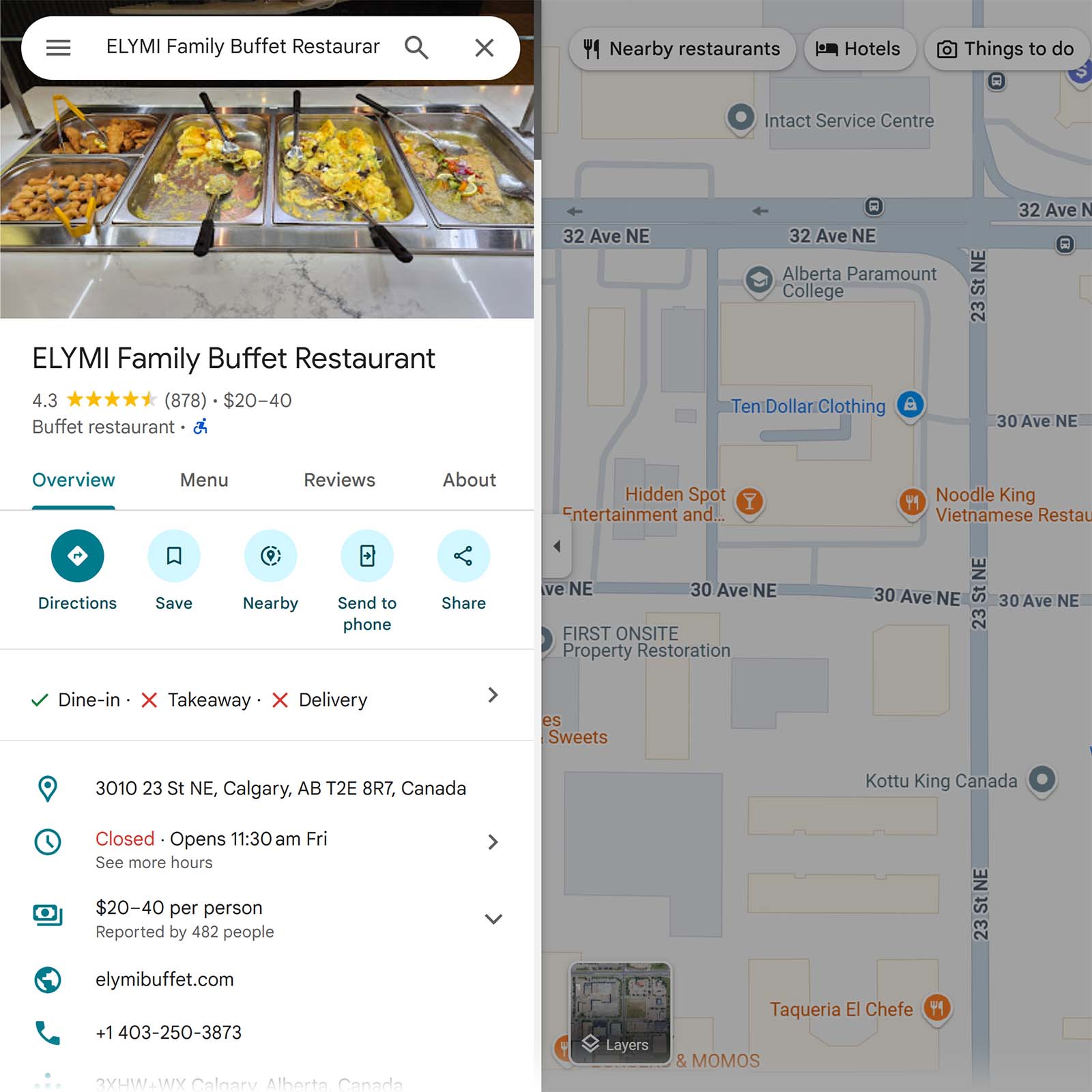
Set up your Google Business Profile by logging into your Google account or creating a free one.
Then:
- Go to the Google Business Profile page and click “Get started”
- Enter your business name. You’ll have options to create a new listing, request to manage a listing, or request access to a listing.
- If you’re creating a new business listing, Google will prompt you to select your business type (online retail, local store, or service business)
- Follow the prompts to fill out your information. Like your website, address, phone number, and/or business category.
- Verify your business using one of the available options. Like recording a video of your business, using email and phone verification codes, or doing a live video call.
- After Google verifies your business, you can add and edit business details. Like hours, social media links, and photos.
Apple Business Connect
Apple Business Connect helps businesses manage their presence across Apple Maps, Siri, Wallet, and more.
Apple Business Connect profiles look like this:
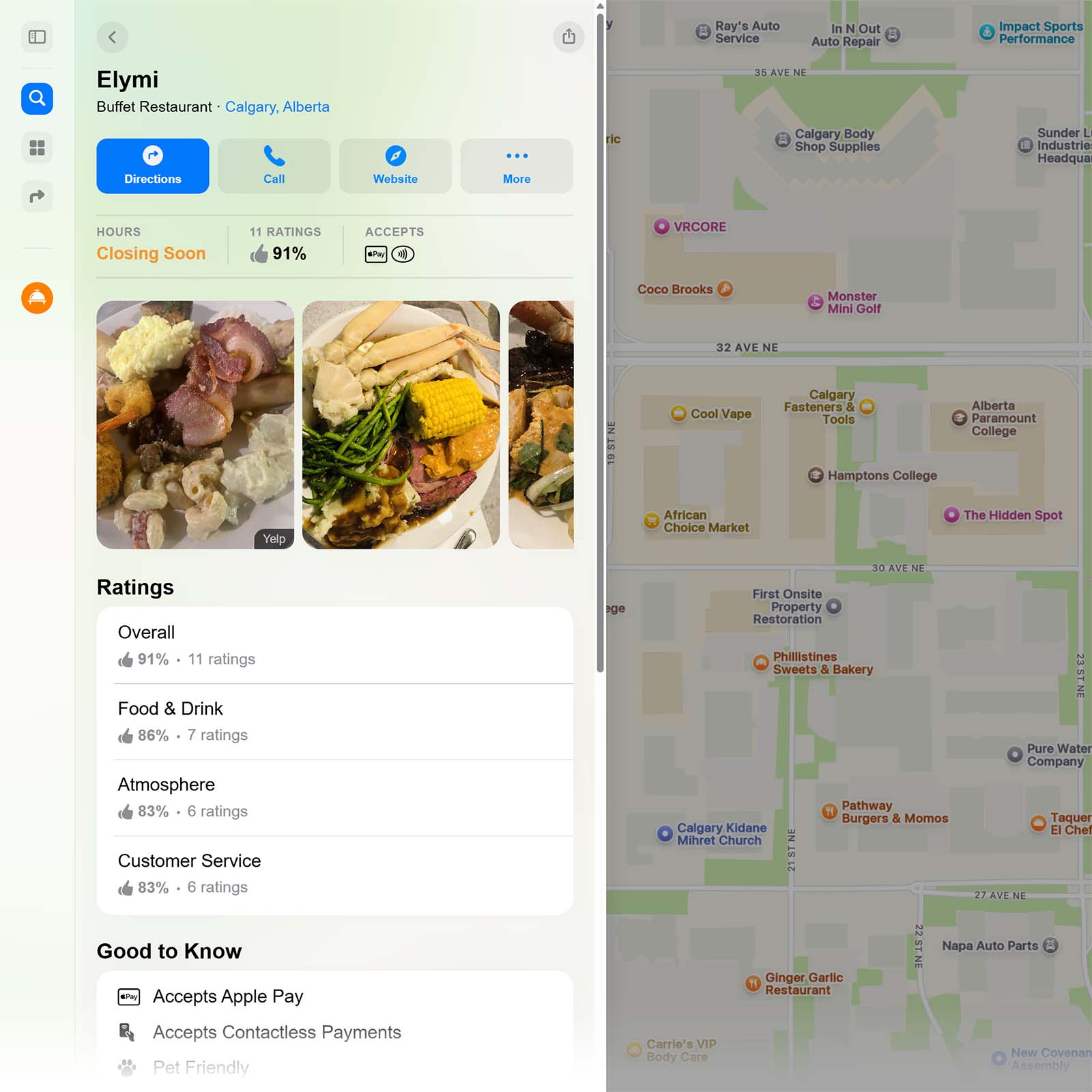
Here’s how to add your business to Apple Business Connect:
- Click “Get started” and sign in or create an account using the Apple Business Connect page
- Fill out your company details. Like your official business name, address, and phone number.
- After you’ve created a Business Connect account, you can claim or add a business. Head to “Locations” in your sidebar, go through the prompts to add a business or claim an existing listing, and select your verification method.
Bing Places for Business
Adding your business to Bing Places helps it appear in local Bing search results and on Bing Maps.
Like this:
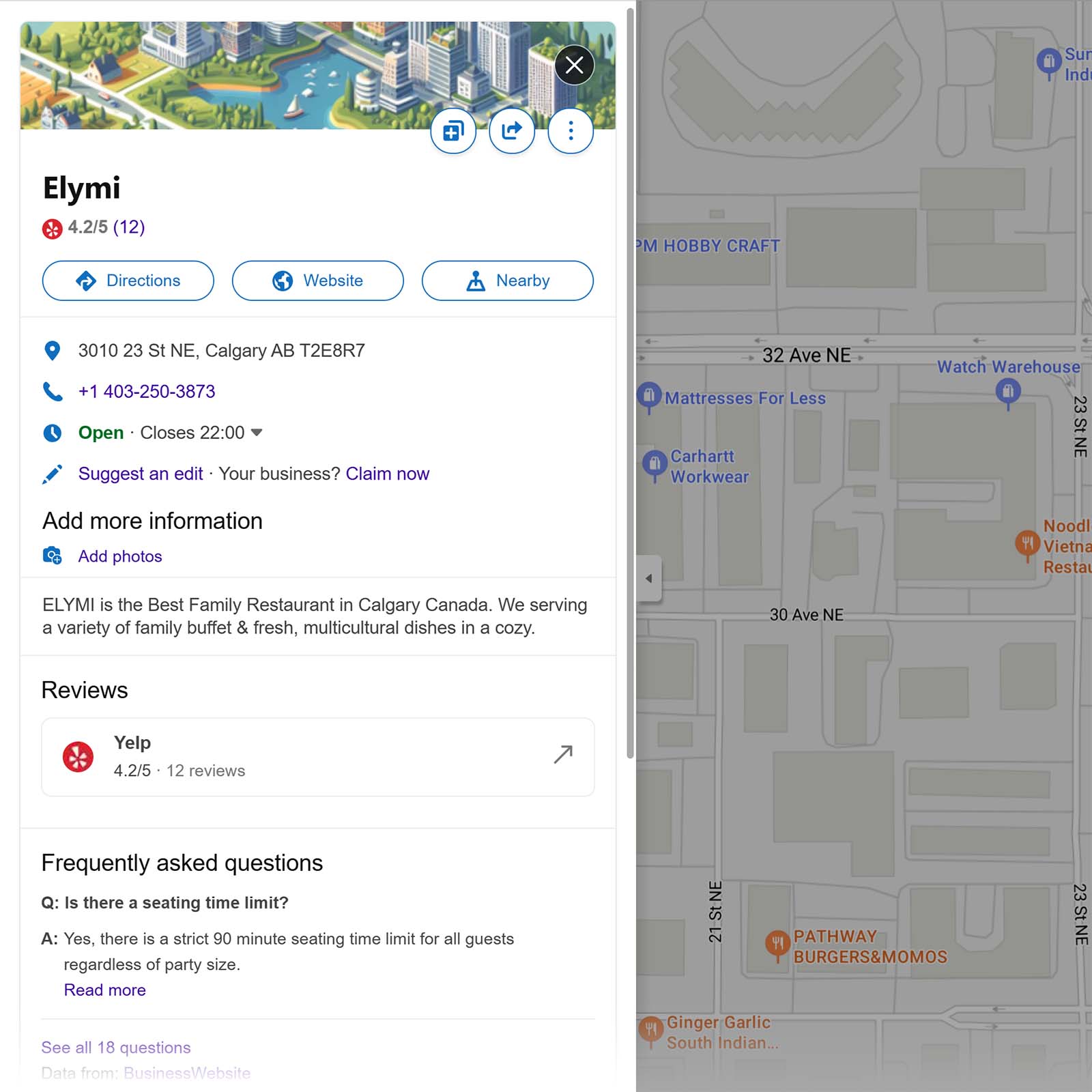
Follow these steps to get a local business listing for Bing:
- Head to Bing Places for Business and click “New user”
- Import your business from your verified Google Business Profile to skip verification and manual set up. Or add/claim your business manually and continue with the following steps.
- Sign in to add a business manually. And follow the prompts, where you’ll be asked to input your NAP, category, photos, and more
- Submit your business listing
- Verify your listing through the method Bing gives you (mail, phone, or email)
Yelp
Listing your business on Yelp can improve your visibility within Yelp as well as in search results.
Here’s an example:
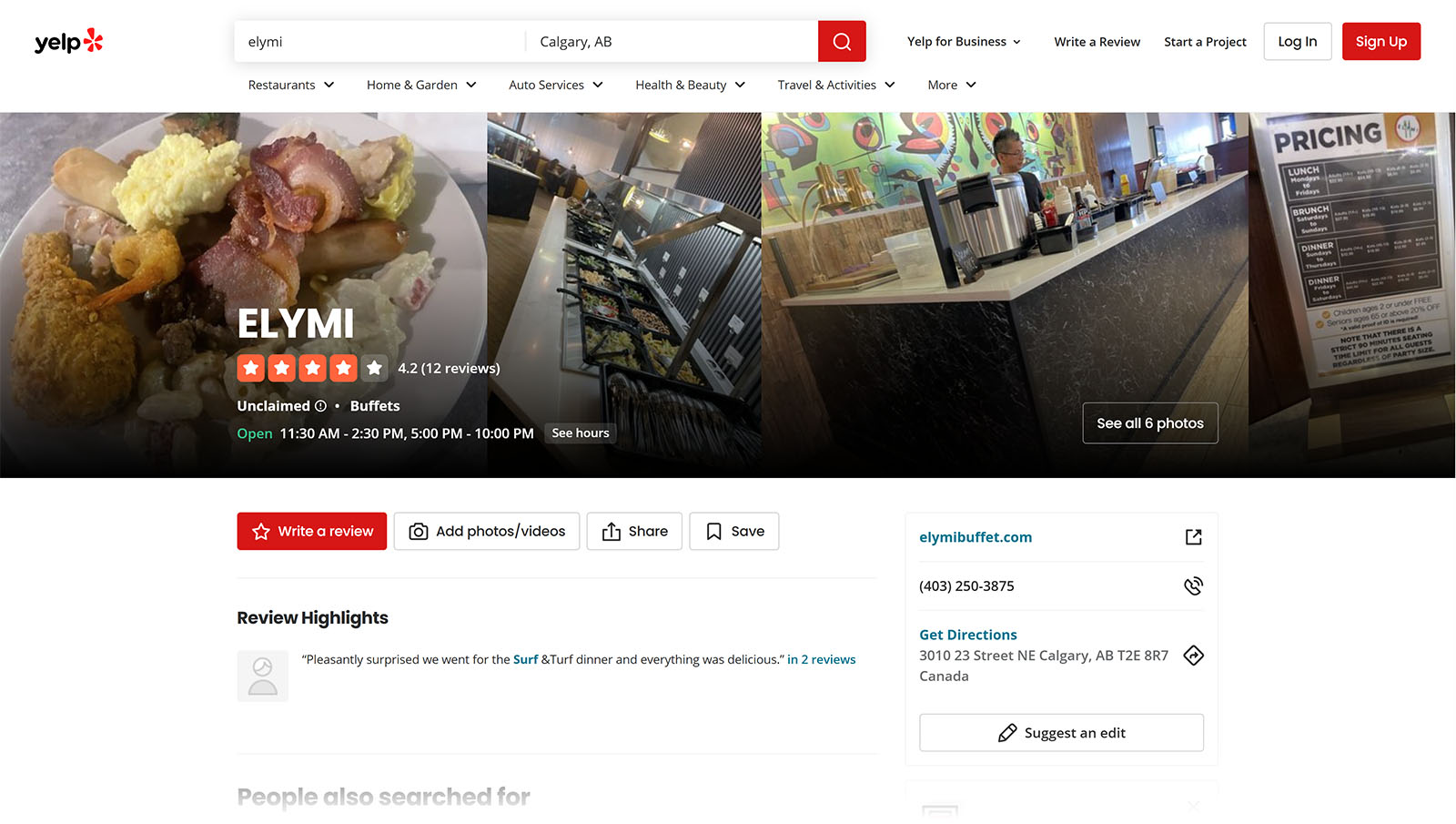
Get a local business listing on Yelp by following these steps:
- Head to the Yelp for Business page and type in your business’s name
- Follow the prompts to fill out your business details. Like address, phone number, and website.
- Create a free Yelp business account
- Verify your business through call or text
- Fill out—or edit—your business information
- Wait for Yelp to verify your listing, which can take a few business days
15+ Free Local Business Directories to Claim Next
After claiming your listings in major directories, add your business to other local business directories like:
- Better Business Bureau (BBB)
- Your Local Chamber of Commerce
- Yellow Pages
- Foursquare
- Superpages
- Tripadvisor (for hospitality businesses)
- Angi (for home services)
- FindLaw (for legal professionals)
- Healthgrades (for healthcare businesses and professionals)
- Hotfrog
- Thumbtack (for home services)
- Manta
- CitySquares
- EZlocal
- Cylex
- MapQuest
To streamline the work, use Semrush’s Listing Management tool. Which automates creating and managing listings for numerous directories.
After you enter, and select your business, the tool will display directory listings that need updates.
Click “Enhance listings now” to sign up for the Semrush Local Toolkit.
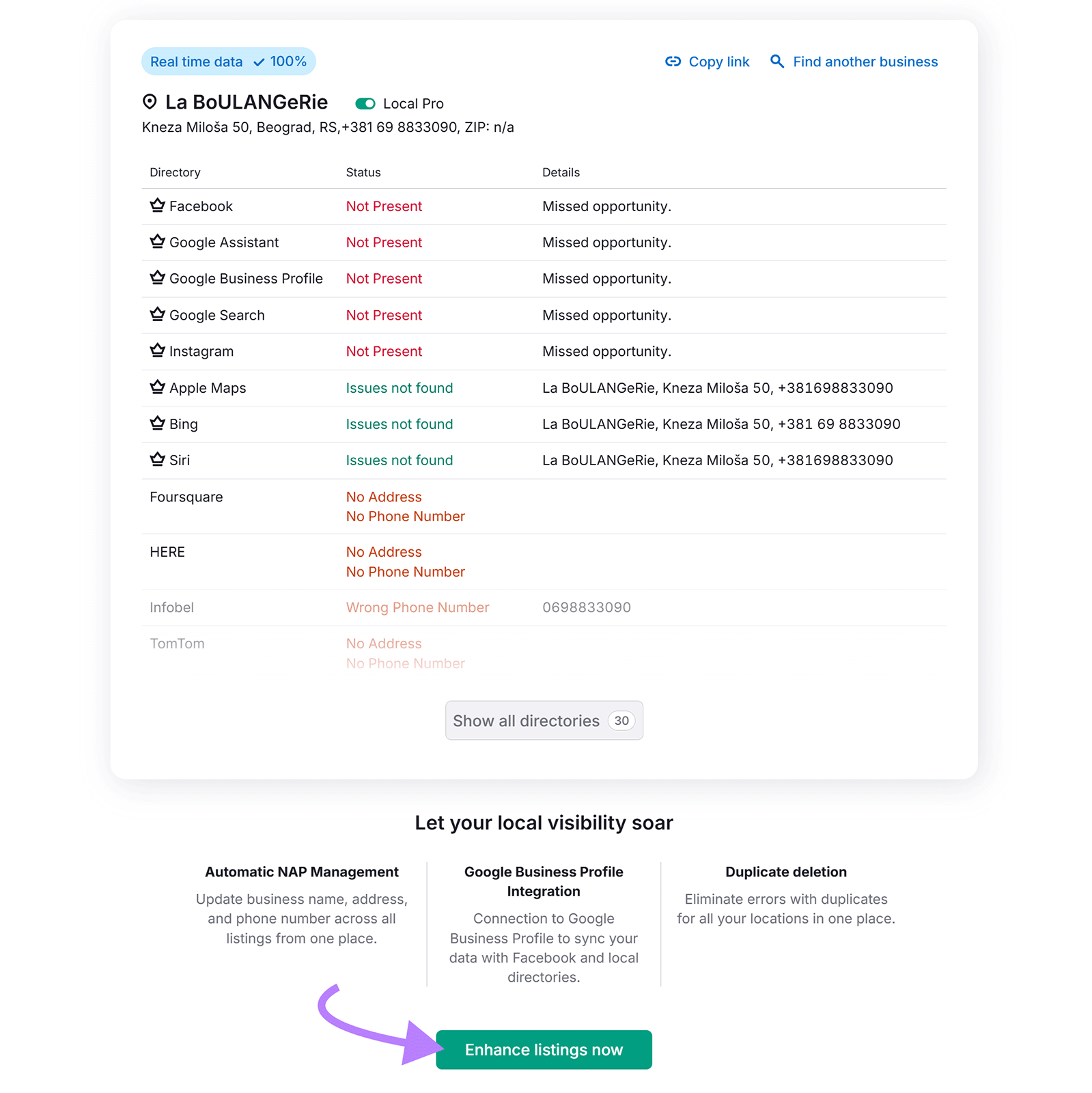
Once your account is ready, enter your business information.
And click “Start distributing info” to automatically distribute your business information to directories.
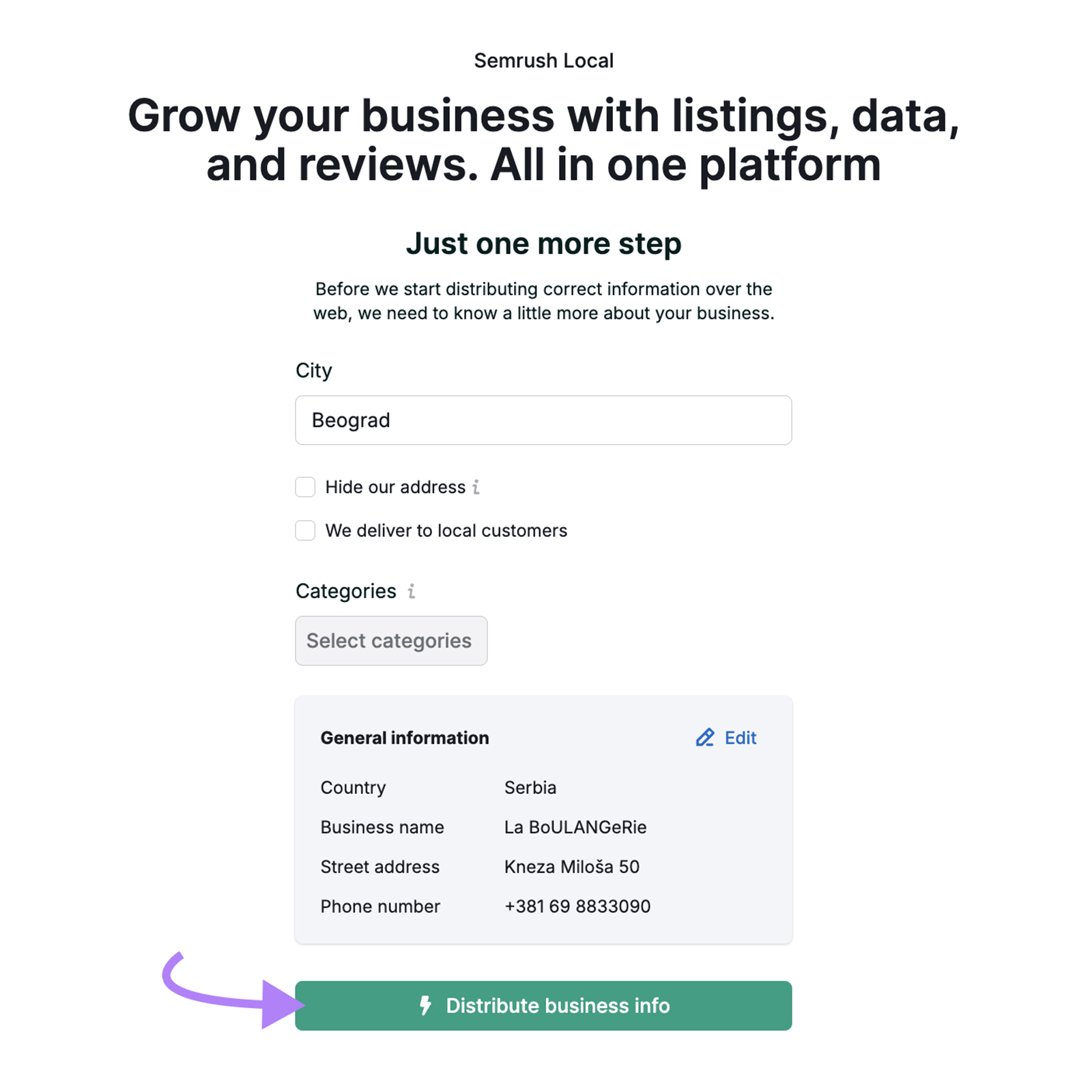
4 Ways to Optimize Listings for Maximum Impact
Optimizing every listing (beyond ensuring consistent NAP data) can give search engines more context about your business to help you rank for different queries.
1. Use Keyword-Rich Descriptions and Categories
Keyword-rich descriptions and relevant business categories (like “women-led” or “wheelchair accessible”) help listings appear for ultra-specific queries.
For example, the search “wheelchair accessible pizza near me” yields local, accessible pizzerias.
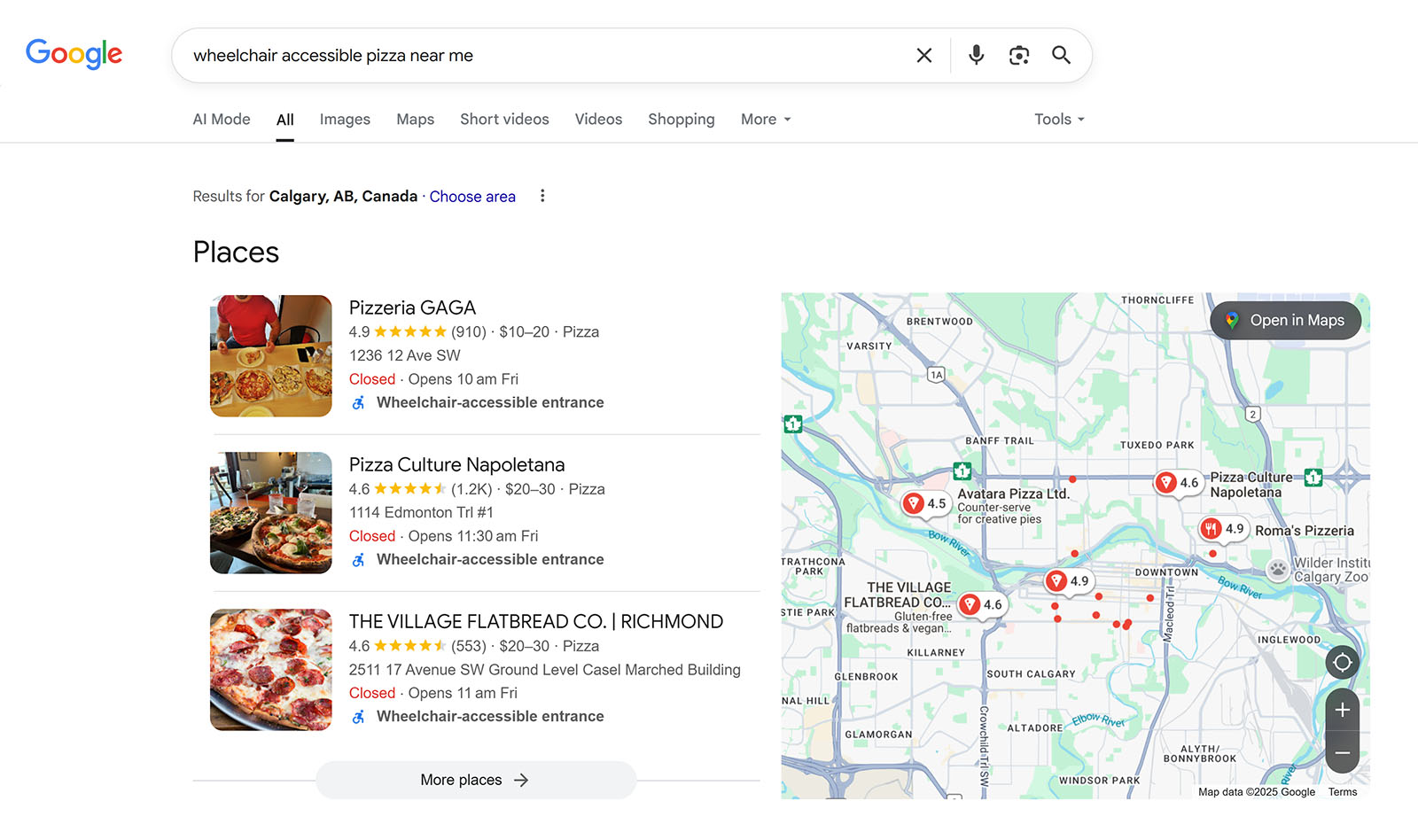
You can find relevant keywords with Google’s Keyword Planner.
Head into your Google Ads account (or create an account). Make sure you switch to “Expert Mode” by clicking the settings icon in the top right of the page.
Once in export mode, click “Tools,” “Keyword Planner,” and “Discover new keywords.”
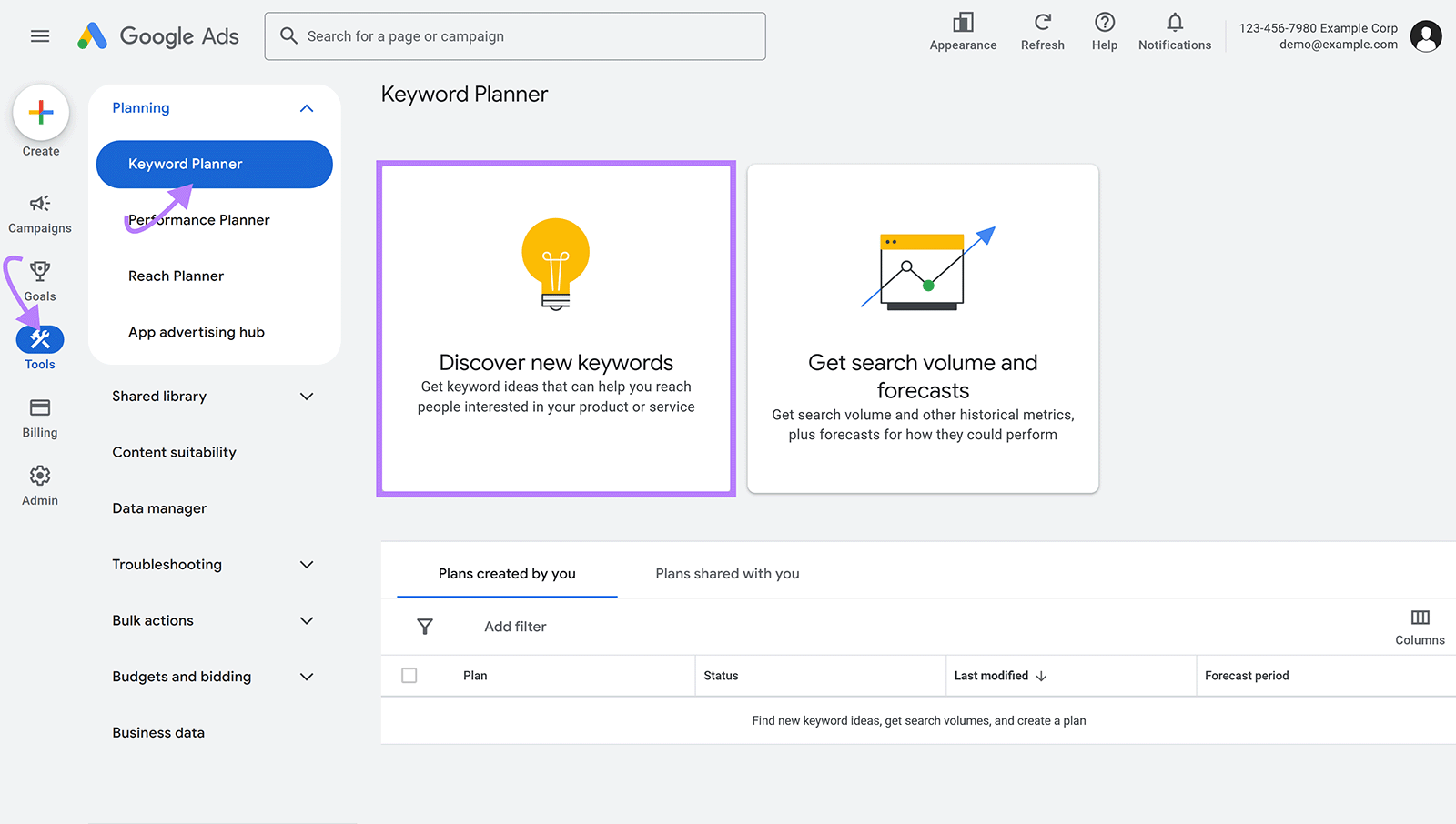
You can discover new keywords in two ways:
- Enter keywords relevant to your business
- Enter the URL for your site or a competitor
We’ll use keywords for this example.
Add a keyword relevant to your business, adjust the location to your city, and enter a site to filter keywords that don’t relate to your business (optional). Click “Get results.”
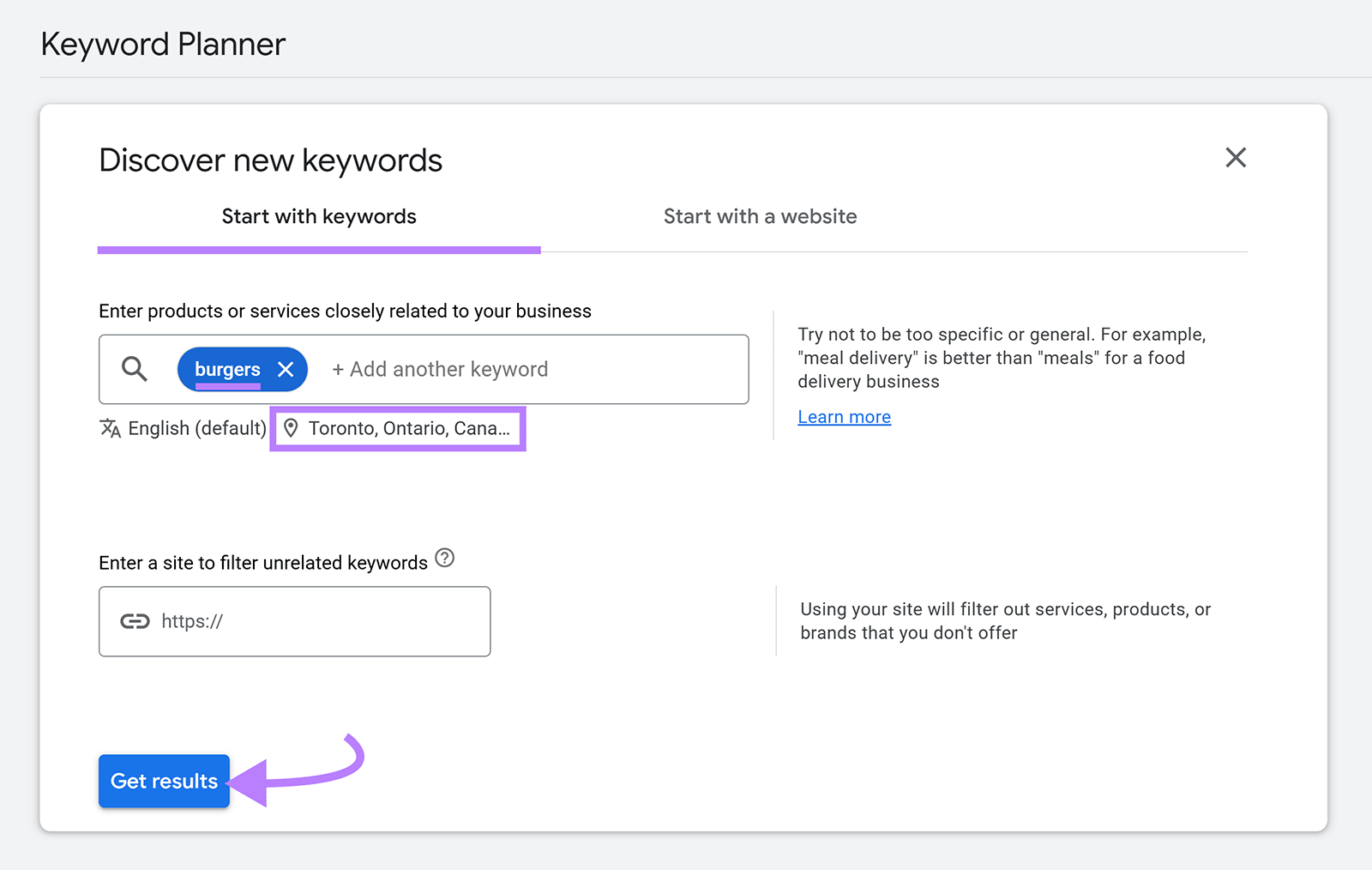
You’ll get a list of keywords along with their average monthly searches.
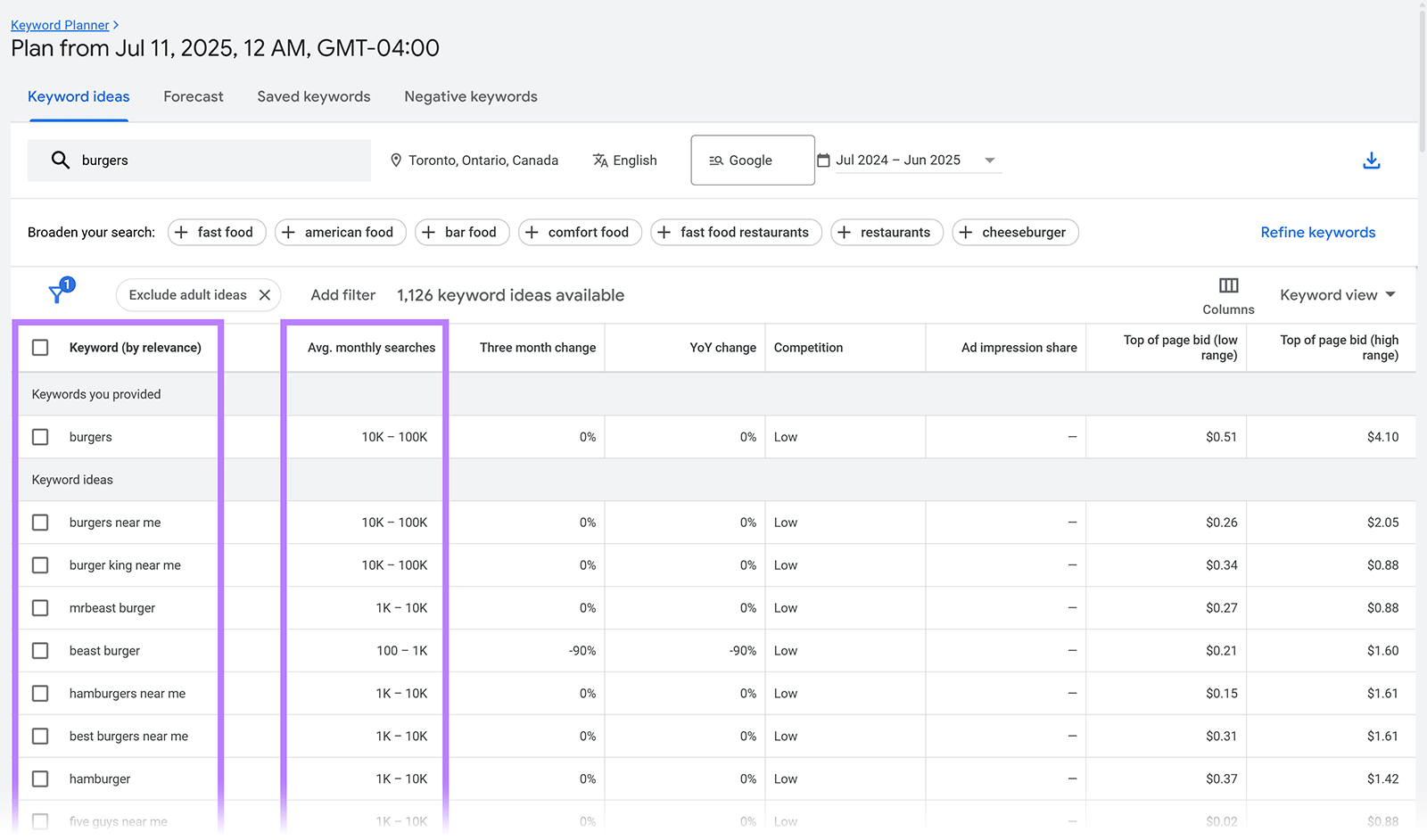
Keyword Planner’s “Competition” column tells you how competitive a keyword is for advertising. Not within the regular search results.
Use a tool like Keyword Magic Tool to get a keyword’s competitiveness in search results and additional information specific to your domain.
Open the tool, enter a keyword and your website, and click “Search.”
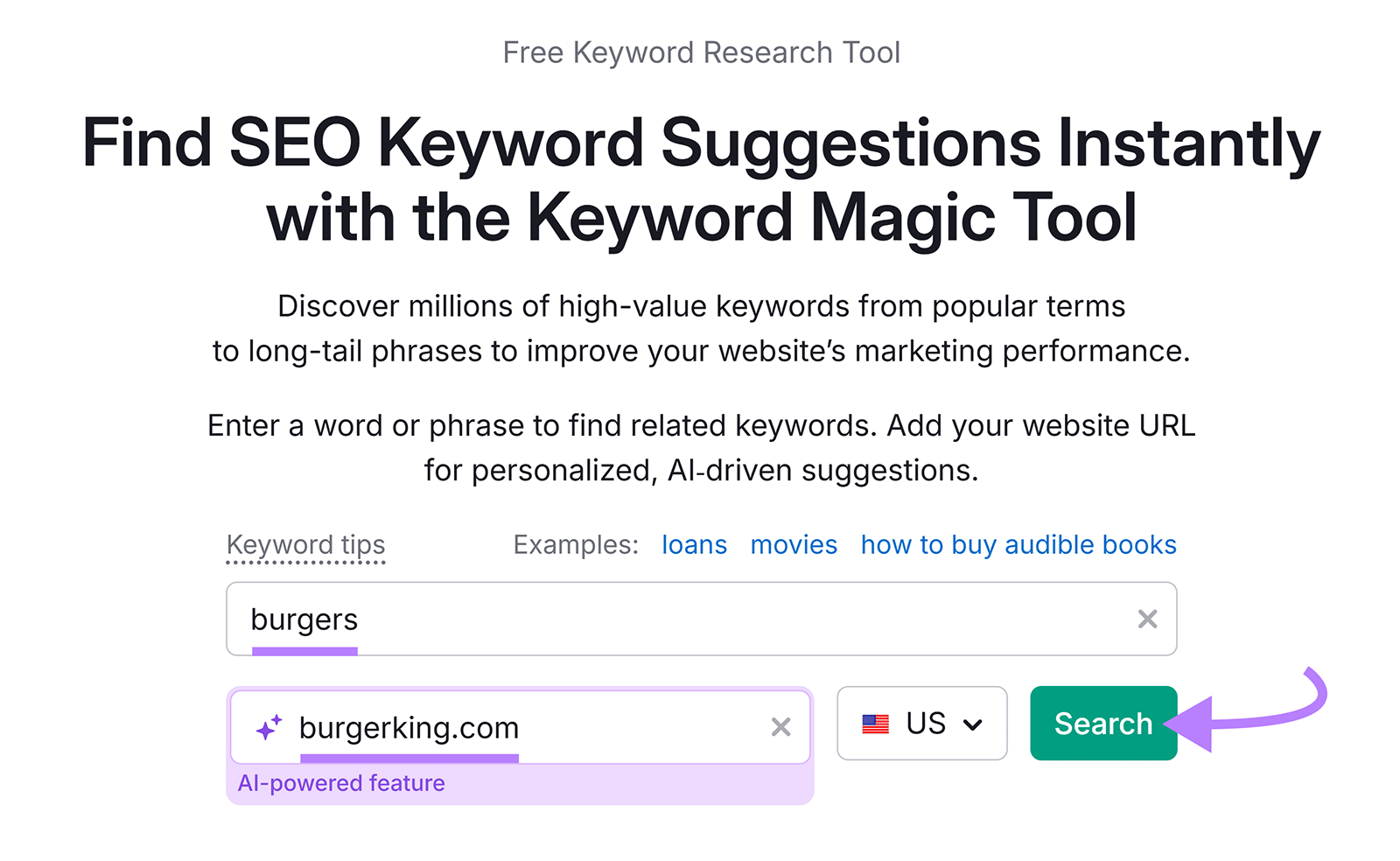
You’ll get a list of keywords along with each term’s Personal Keyword Difficulty—a score showing how hard it will be for your website to rank in the top-10 results for that keyword. Among other useful metrics.
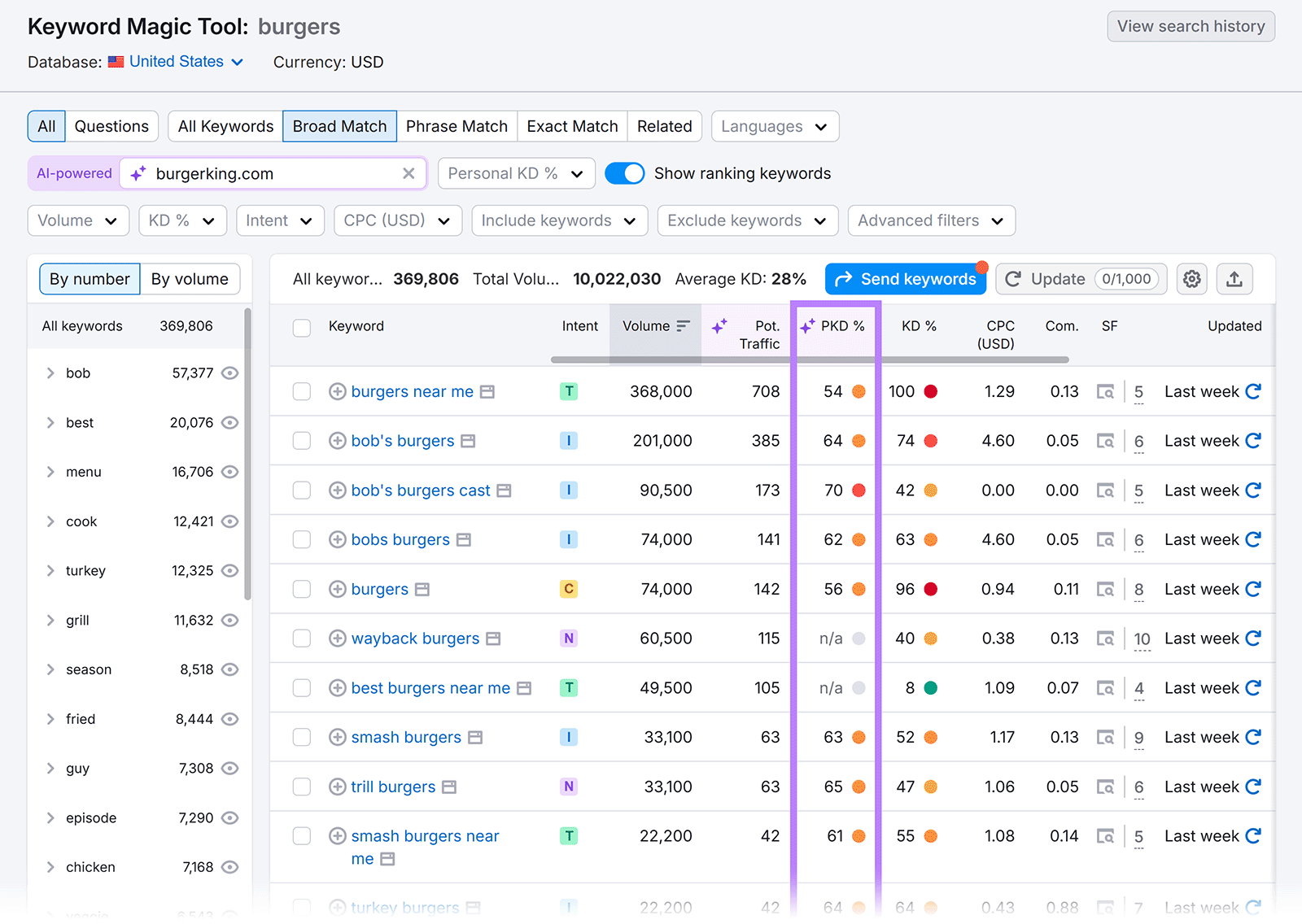
Then, add these terms to your website—especially FAQ pages or your about page—and local listings.
For example, a burger restaurant might be able to show for the query “who sells smashburgers?” with an FAQ page that includes this question-answer pair:
What makes your burgers popular?
We’re known for selling crispy-edged smash burgers, made fresh daily in our downtown Toronto location.
2. Ask for and Respond to Reviews
Regularly ask for reviews because they’re a ranking signal for search engines and social proof for searchers.
For example, have signage in your stores encouraging people to leave reviews. Or send emails to customers who bought from you online.
And respond to all reviews—negative, positive, and neutral.
Semrush’s Review Management tool makes it easy to draft replies to Google reviews. And even lets you do it automatically using AI responses.
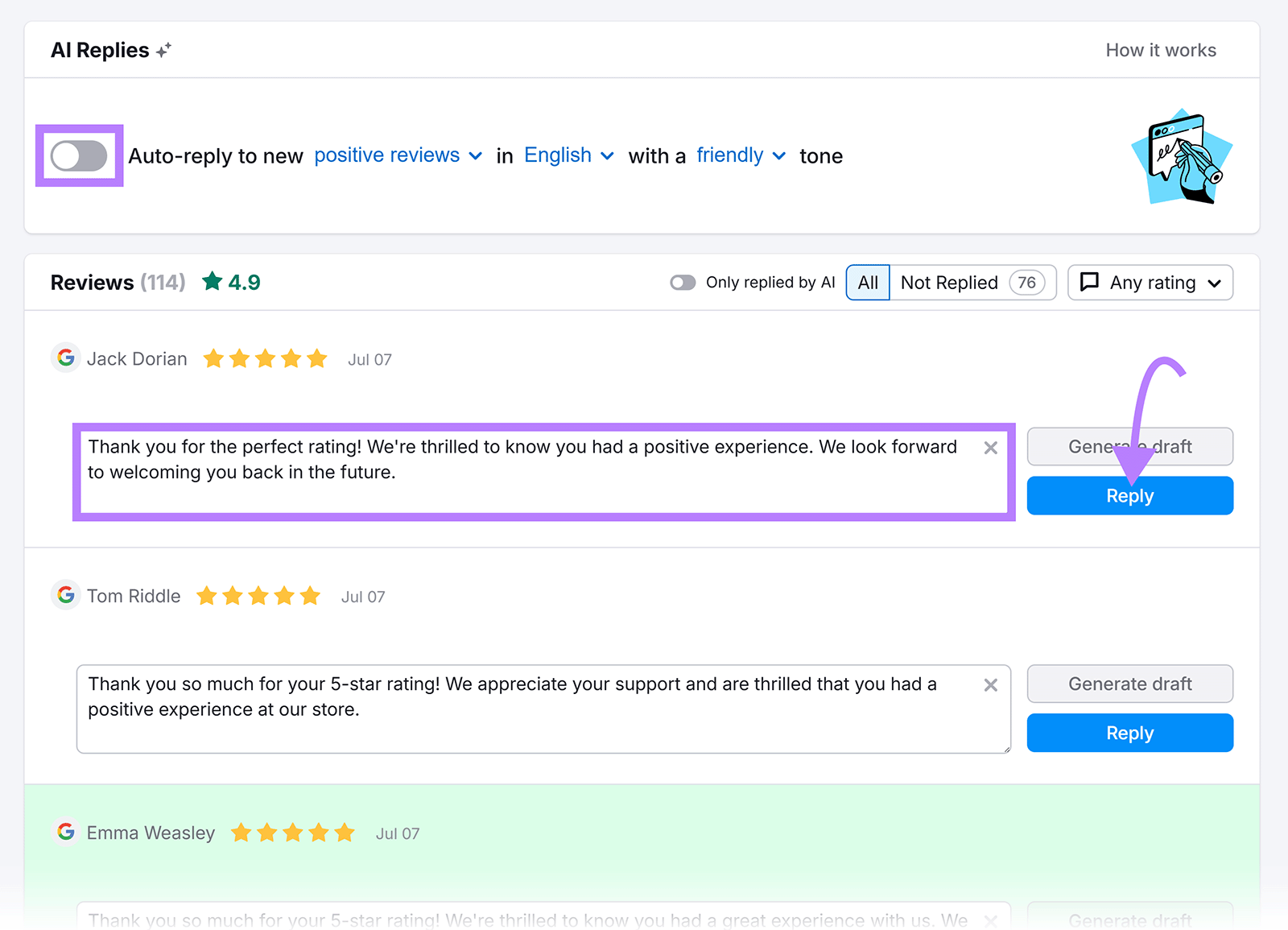
3. Keep a Detailed and Updated Profile
Help search engines and users learn more about your business by using all the features your local listings offer, such as FAQs that answer common questions.
Here are some ideas:
- Showcase products and services by highlighting what you offer. Upload photos, add descriptions, and keep listings current.
- Add special hours, so customers know when you open and close on holidays
- Create posts to keep customers informed about real-time updates, like if you need to close unexpectedly
Product listings, posts, and FAQs are available in Google Business Profiles. And similar features may be offered by other directories.
Be sure to explore each platform to take full advantage of all the tools they provide.
4. Measure Performance and Adjust
Tracking metrics like clicks and impressions gives you insight into your listings, so you know if you need to re-optimize your citations.
Each directory may have different metrics to track, but common ones include:
- Impressions: How often your listing appears in local search results
- Clicks: How many users clicked to call, visit your website, or view directions
- Direction requests: How many people used your listing to get driving directions to your location
- Bookings: How many times people have made reservations or appointments through your listing
For example, if impressions are high but clicks are low, something about your listing may not be enticing customers. You might want to revamp your description. Or improve brand imagery.
You can find your metrics by logging into your account for each listing.
And Semrush’s Map Rank Tracker reveals your local map positions in Google.
Marketer Dana Nicole noticed one of her clients, an established local fast food restaurant, wasn’t ranking high for local queries.
The below keyword heatmap shows that the restaurant was ranking in position 20+ for searches that occur near their location. Like “ice cream near me.”
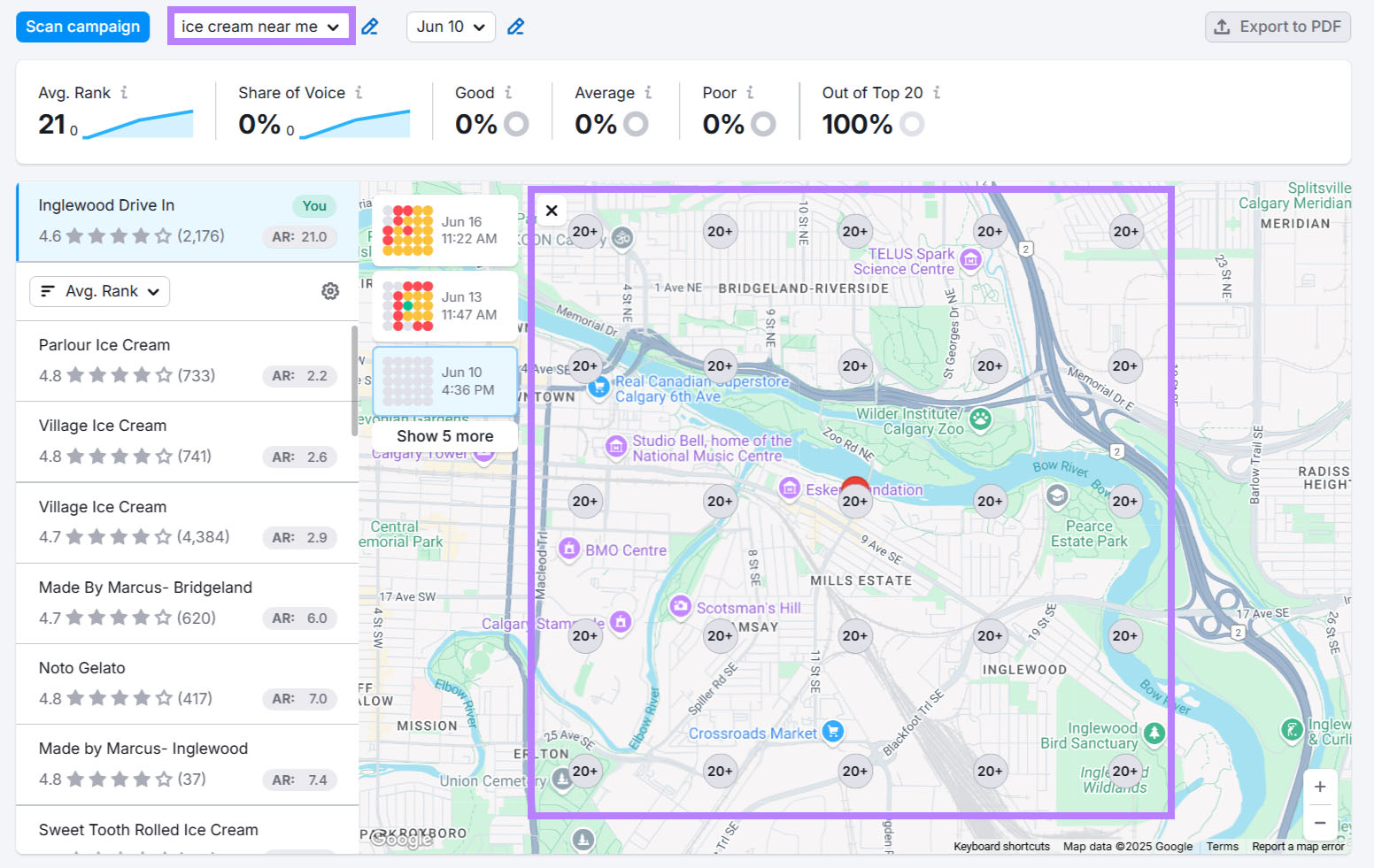
Dana decided to use Semrush to optimize the listing.
She wrote a new description that included keywords relevant to the target area. And because the restaurant was only present in a few directories, she used Semrush to submit the business to new ones.
After six days, the restaurant began ranking higher for “ice cream near me.” Not because Dana used the exact words “near me” in her optimization work, but because Google recognizes “near me” should be applied to the specific area a user is in.
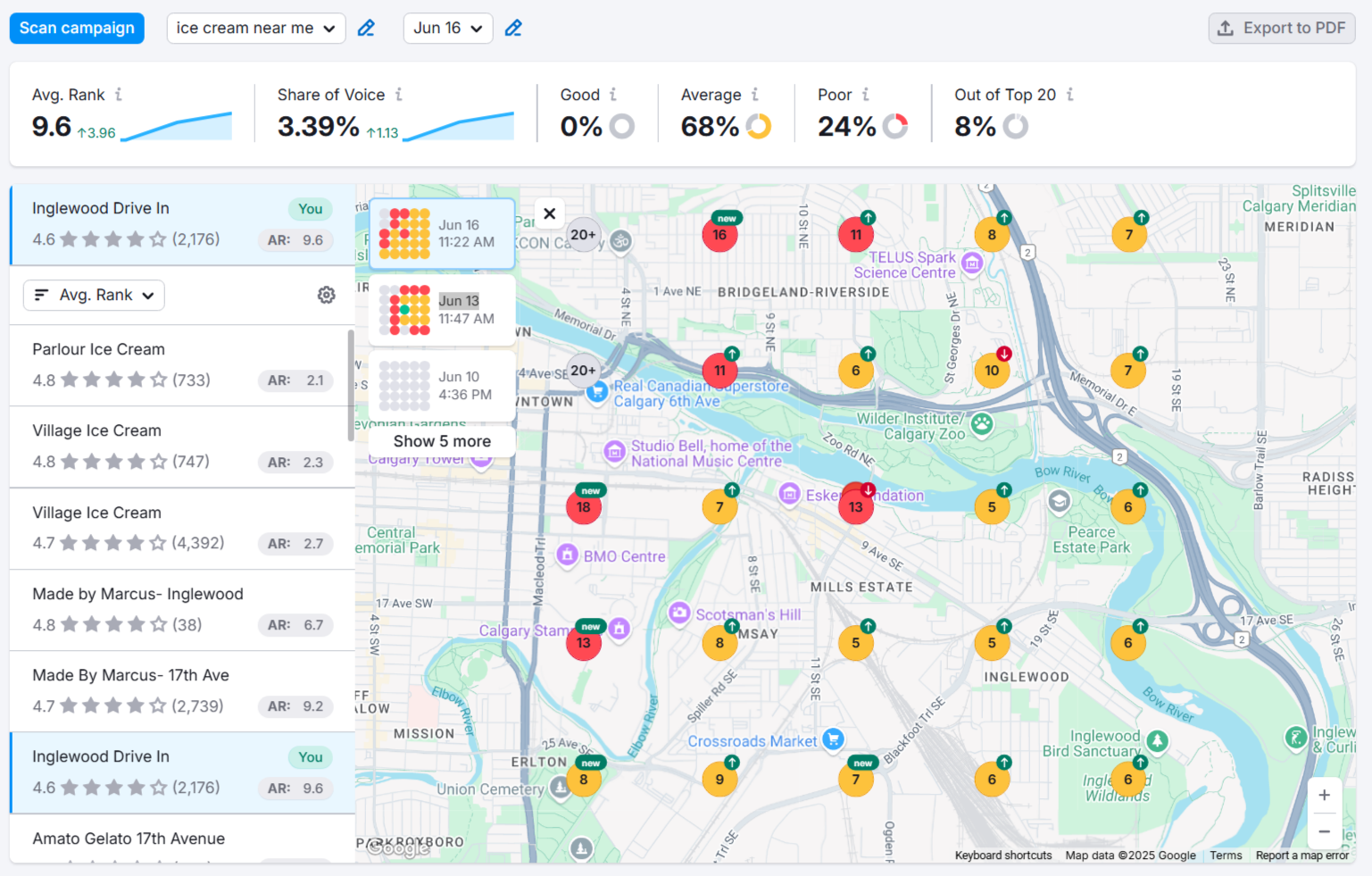
Common Pitfalls and How to Fix Them
Avoiding common listing mistakes helps your listings remain accurate and may lead to better visibility in local search results.
Duplicate Listings That Should Be Combined
Duplicate listings for the same business or business location can confuse search engines and users—especially if those listings provide conflicting information (like different store hours or an outdated address).
To fix it:
- Search your business name on major platforms to spot any duplicates
- Claim and delete or merge old listings
- Use tools like Semrush’s Listing Management to identify and clean up duplicates across directories
To clean up duplicates with Semrush, use Listing Management.
The tool automatically suppresses duplicate listings. And you can see them (if there are any) in the “Duplicates” tab.
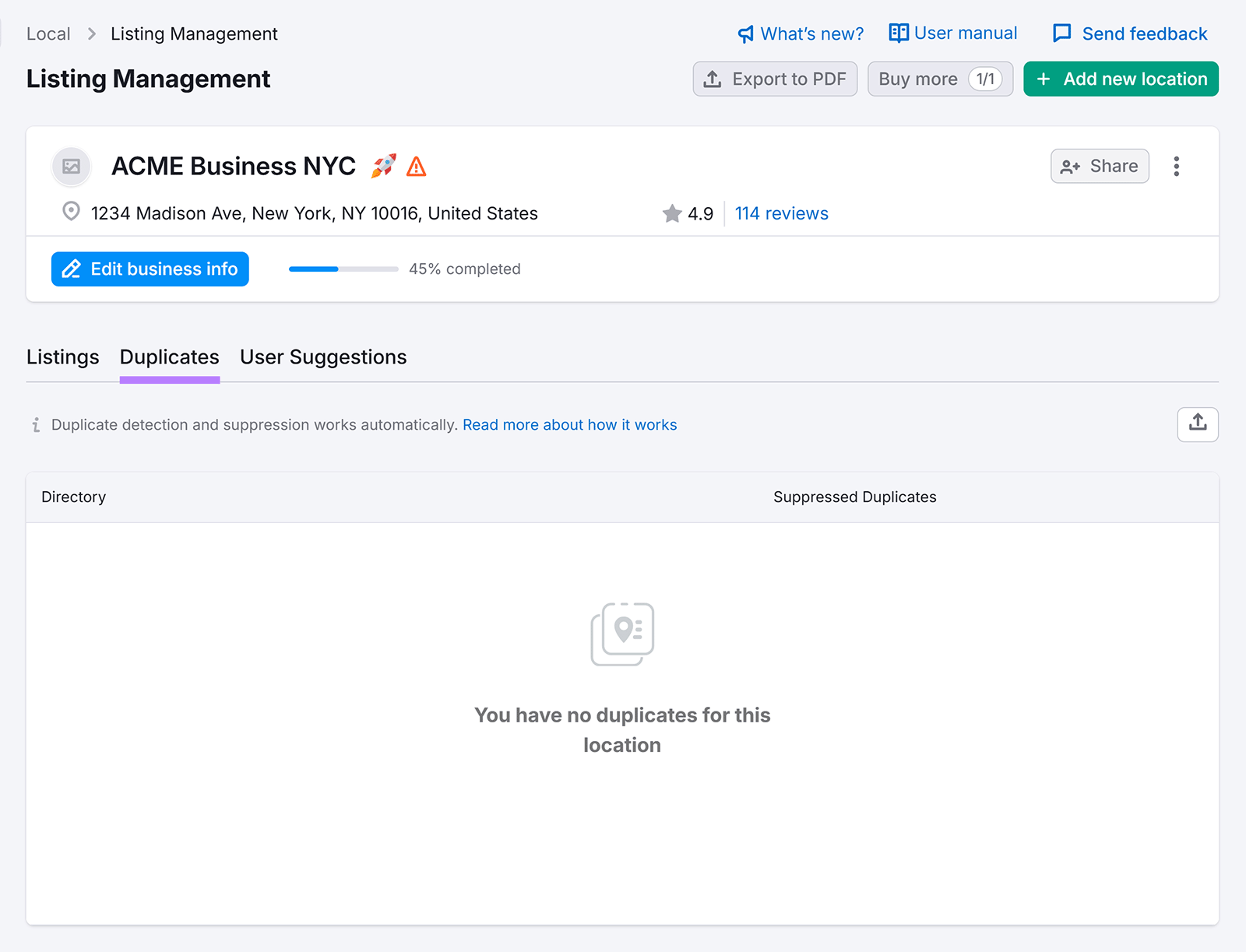
Communicating Location Information for Service-Area Businesses
Your business likely has a “service area” rather than a storefront if you serve customers at their locations (e.g., if you’re a plumber or electrician), and defining your service areas can improve your rankings.
Google mentions that service-based businesses can have up to 20 service areas. And that the boundaries of the area shouldn’t exceed two hours of driving from where you’re based.
Set your service areas by:
- Logging into your Google Business Profile
- Clicking the pencil icon within your business’s listing
- Scrolling to “Service area” and entering the areas (neighborhood/cities) you serve
- Clicking “Save”
Local Business Listing Case Study
Chris Hinman, CEO at TheBestReputation, recently worked with a coffee shop chain with 15 locations to improve its local SEO.
The coffee chain had focused on their Google Business Profile, but hadn’t done much with Apple’s ecosystem.
Chris and his team:
- Claimed and optimized every location on Apple Business Connect
- Uploaded high-quality, geo-tagged photos
- Used clear, conversational descriptions that align with how people talk to Siri
- Actively managed reviews
After six months, these were the results:
- A 28% increase in Apple Maps direction requests
- A 15% increase in “Call” button taps from iPhone users
- A clear uptick in new customers citing Apple Maps or Siri as how they found the shops
Build Local Authority from Your Listings
Claiming and optimizing local listings is just the beginning. To truly stand out, think of your listings as a launchpad—not a one-time task.
Semrush’s Local Toolkit gives you everything needed to submit listings to directories, update listings automatically, manage and respond to reviews, and track your performance.
Want to try it for yourself? Sign up today.